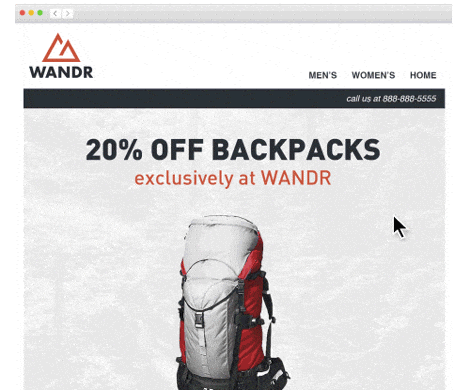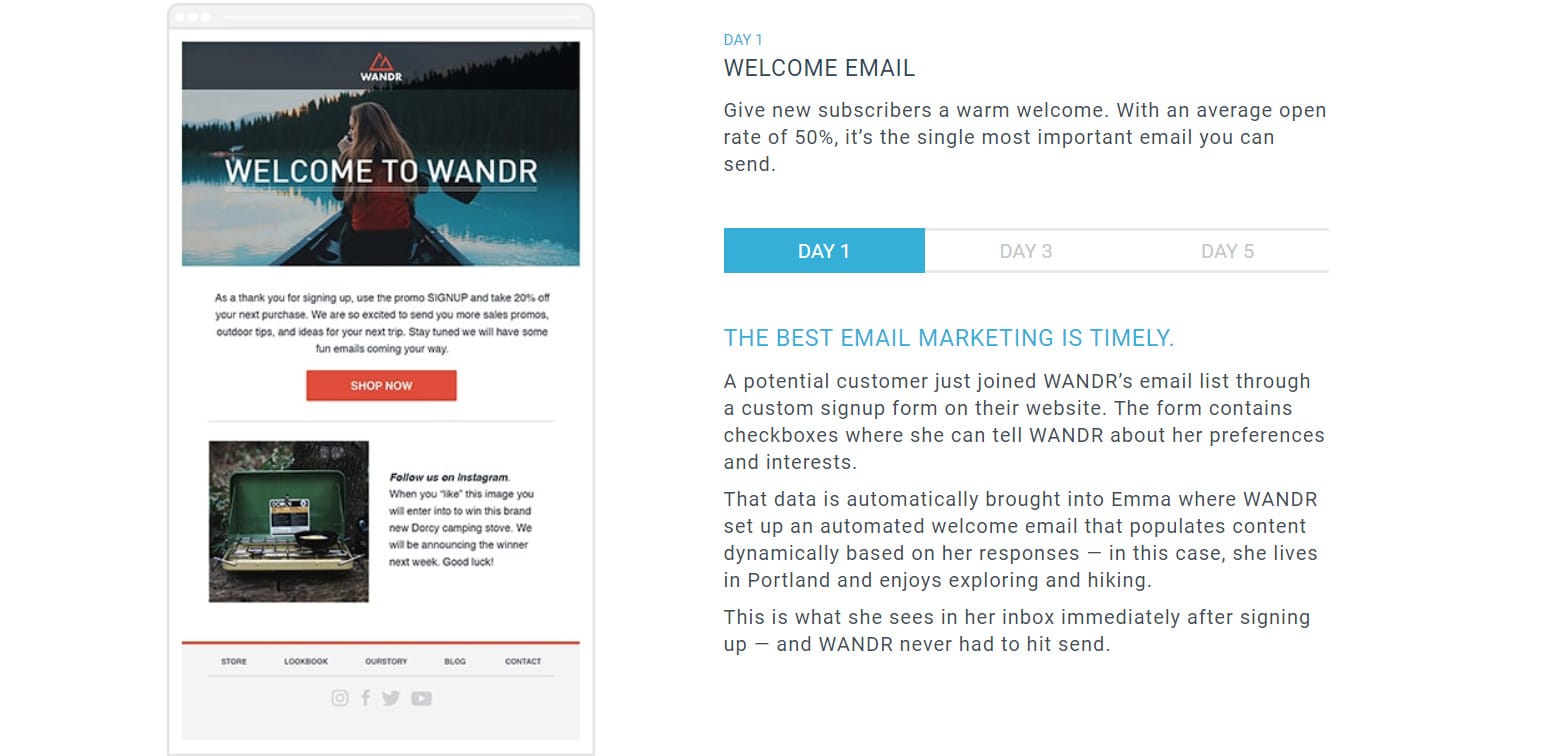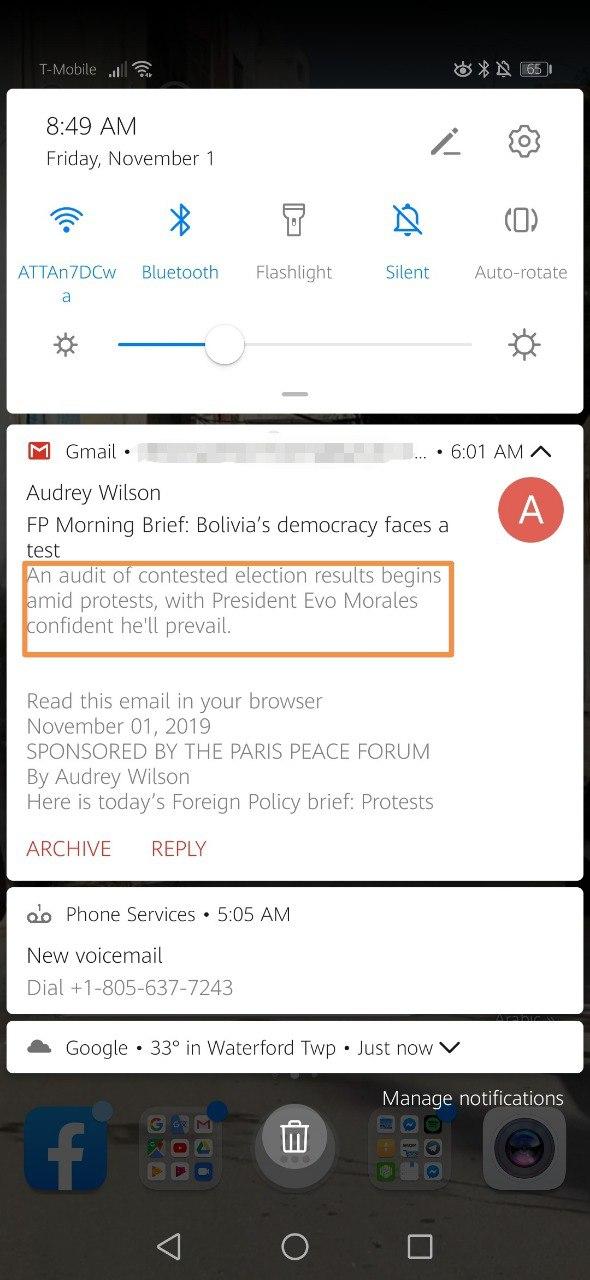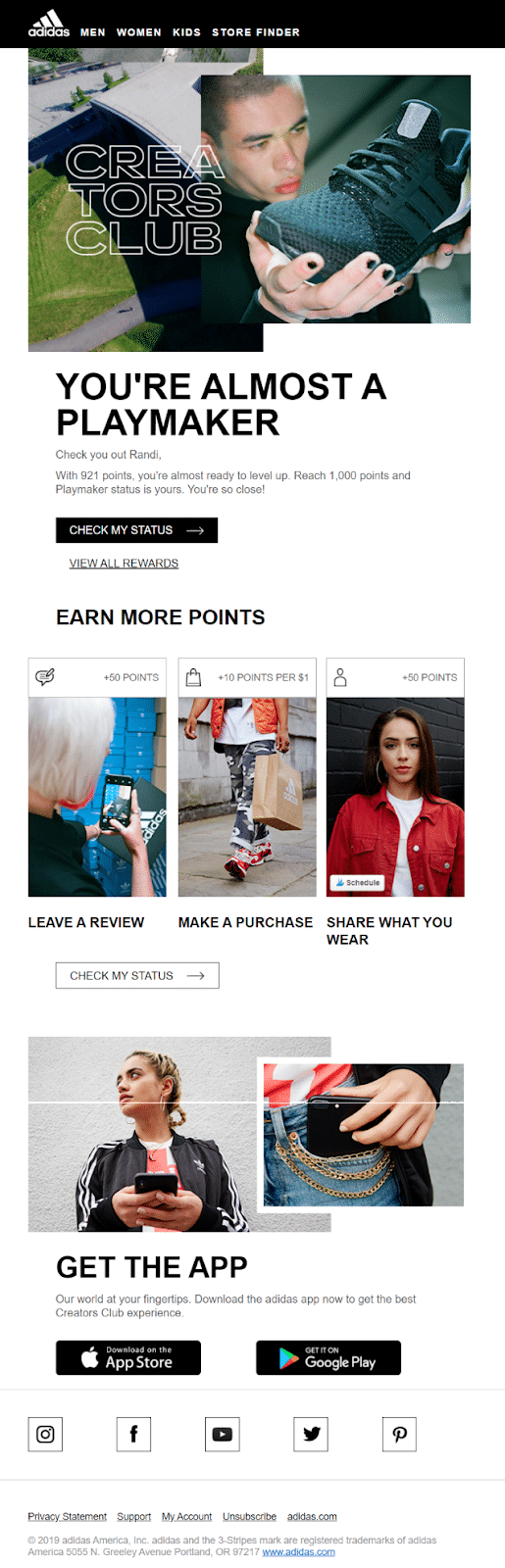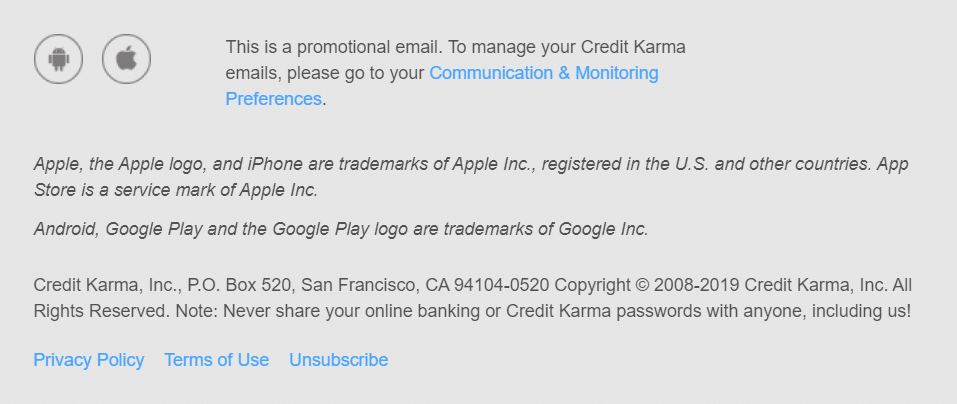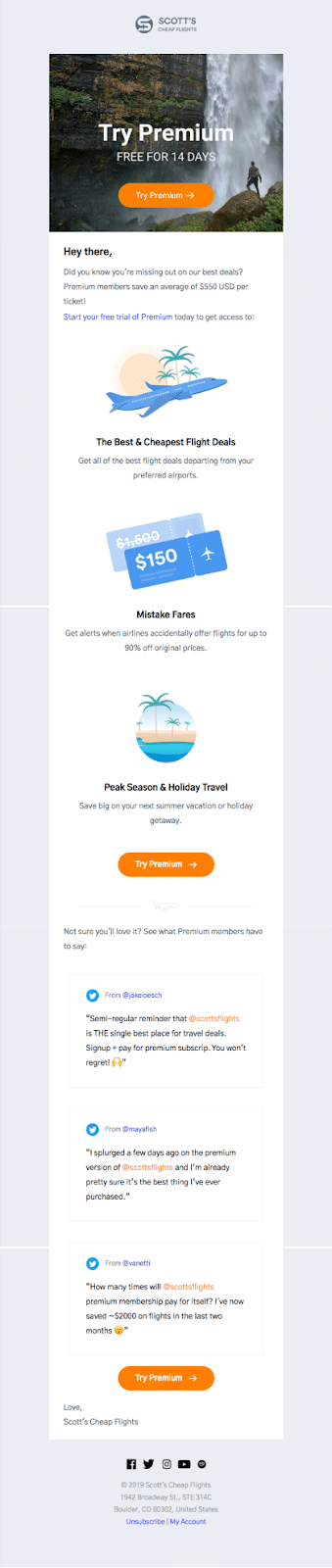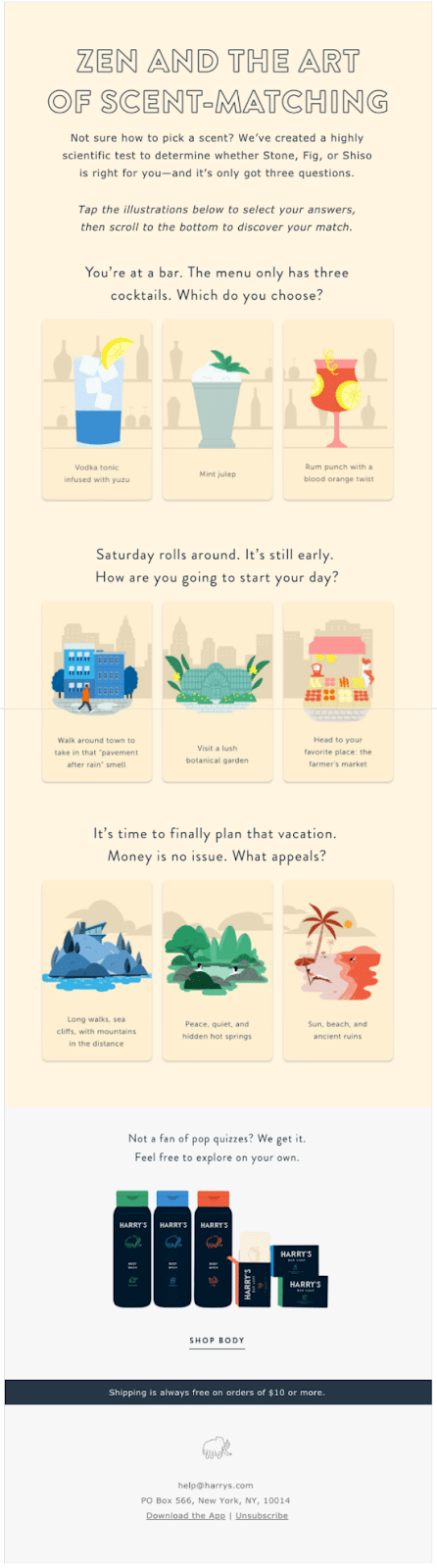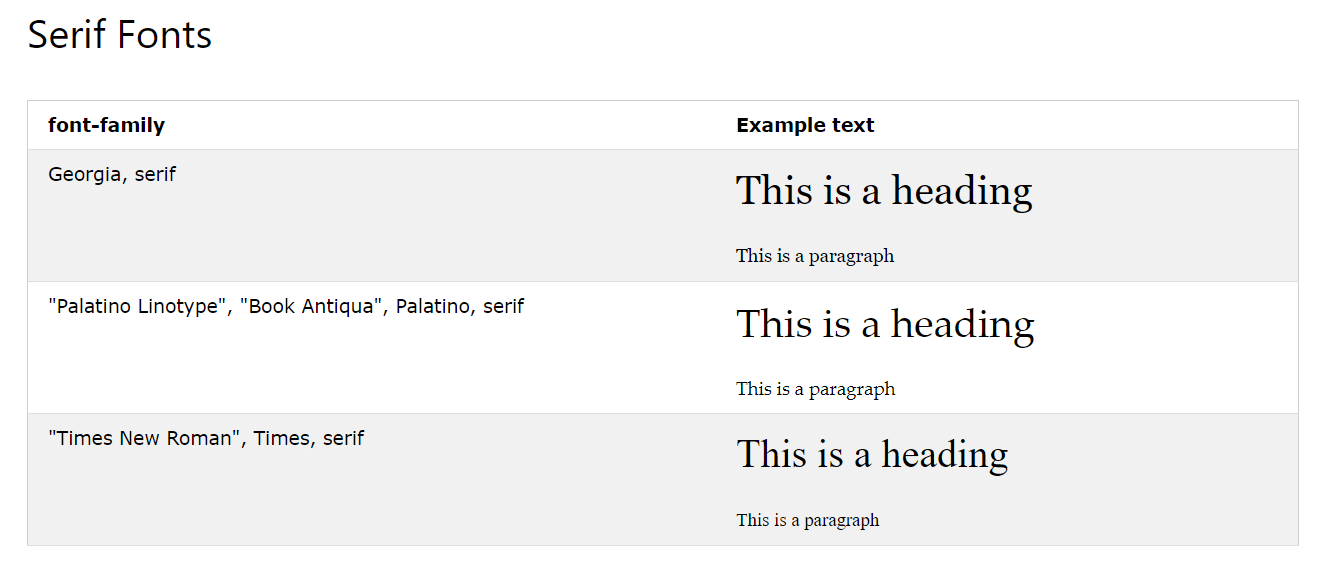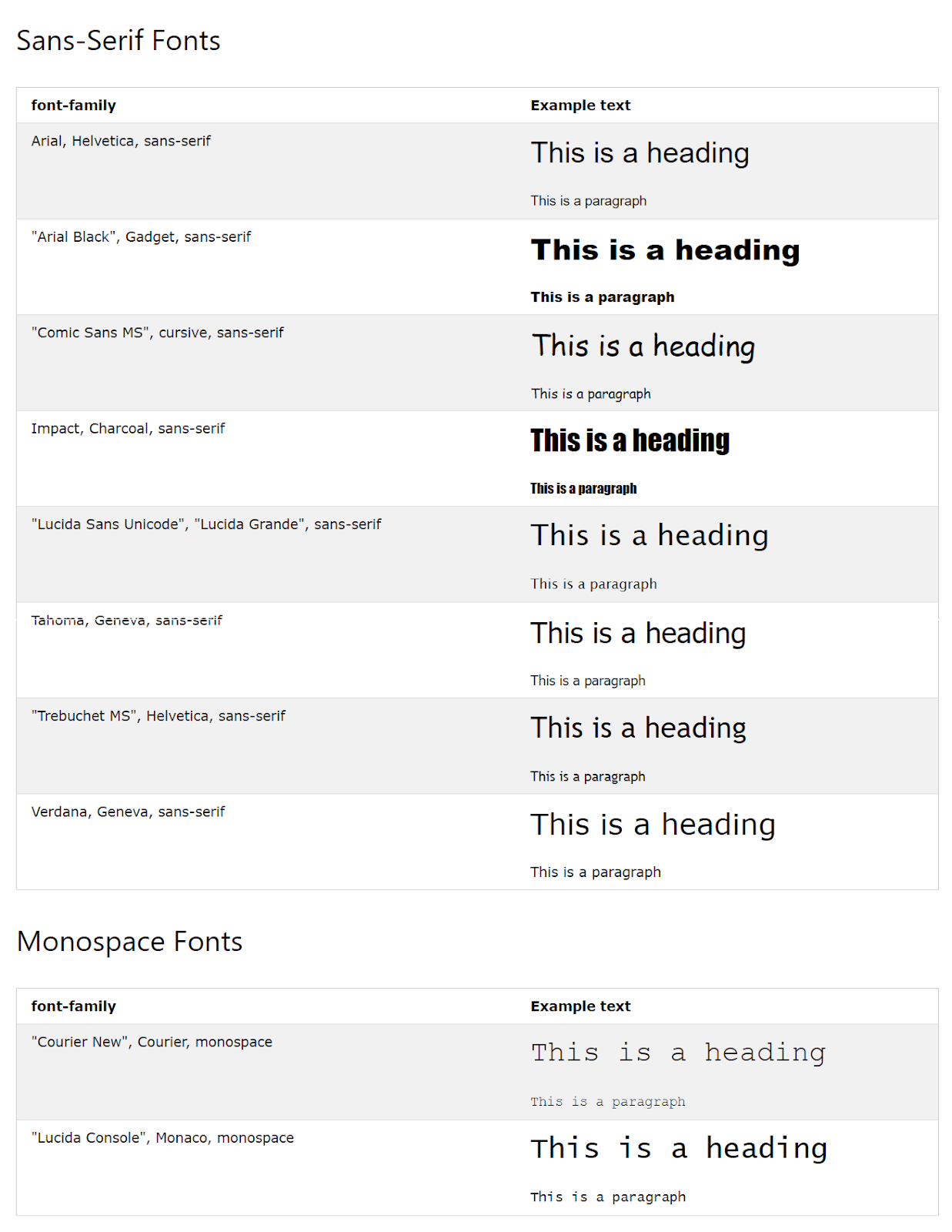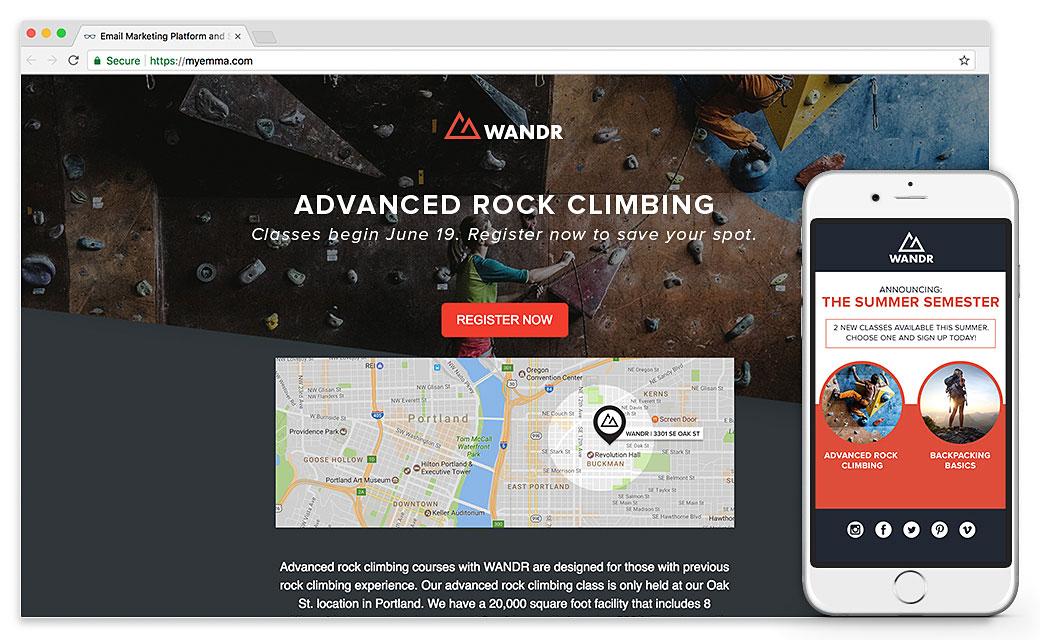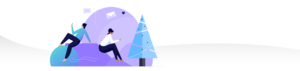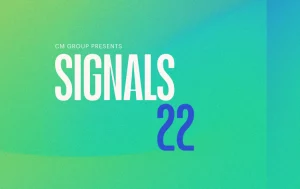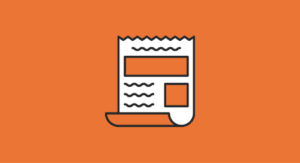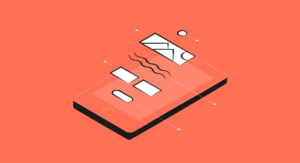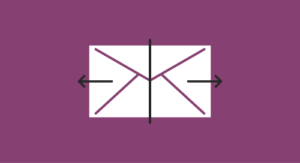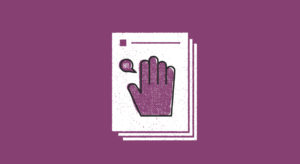21 Steps to send professional looking emails
Do you ever look at the emails in your inbox and ask, “Why can’t I send professional-looking emails like this?”
If so, you’re in the right place.
Consumers overwhelmingly prefer email for communicating with brands during every stage of the sales funnel. Nearly 70% of people choose email post-purchase over other methods - like text, for example. Sending professional emails is crucial for building brand loyalty and trust with your audience.
But don’t worry. We promise it’s not as hard as it looks. As the saying goes: On the internet, no one knows you’re a small business—or in this case, no one will know you’re not a designer.
With the right technology on your side, you can send emails that look just as high-class as the big brands in your inbox. Here’s how.
Behind-the-scenes elements to send professional-looking emails
To send professional-looking emails, you’ll want to get some background elements in order.
1. Use a reputable email service provider
A high-quality email service provider can help you create professional emails on a small business budget because they offer innovative technology in user-friendly packaging. Like:
-
General Data Protection Regulation (GDPR)-compliant list building
-
Drag-and-drop templates
-
Automation
-
Segmentation
-
Consistent branding
-
Analytics and tracking
-
A/B testing
-
Preference centers
-
Reputable sending IP addresses to avoid spam filters
Here’s an example of a subscriber preference center you can create with Emma.
Source: Emma
2. Send from a verified domain
Any decent email service provider should help you authenticate your sending domain, which involves adding a little piece of code to your domain name saver records.
By authenticating your domain, you can improve your deliverability, adhere to international anti-spam laws, and prevent fraud.
3. Segment your subscriber list
Customers (84% of them, in fact) say brands should treat them like a human—not a number.
Segmenting your subscriber list can help you send the most relevant content out. Break your subscribers up into groups based on demographics, such as:
-
Age
-
Location
-
Gender
-
Whether they’re a parent
-
Job
-
Browsing behavior
4. Set up triggered campaigns
According to the latest Salesforce data, 80% of customers say the experience a brand provides is just as important as its products or services.
Use email to create customer journeys based on these triggered events:
-
Welcome emails
-
Transactional emails
-
Thank you emails
-
Onboarding
-
Birthday emails
Welcome emails have 50% higher open rates - automated campaigns in general deliver 152% higher click rates. The right email service provider makes it easy to send professional-looking emails with automation.
Source: Emma
5. Size and load time
Considering widespread access to high-speed internet in the U.S. and 4G LTE service, emails should load in less than two seconds. Every half-second after that, more people start scrambling for the back button.
5G is about 10 times faster than 4G, so optimal email speeds could get even shorter in the coming years.
6. Header info
Your email header contains metadata that email clients - like Gmail - use to analyze and determine if what you’ve sent is safe. Your email service provider will help you set up the following:
-
Return path
-
Send ID
-
Domain key
-
X-spam status
-
Content type
Text elements to send professional-looking emails
What you say, and how you say it, are both critical if you want to send professional-looking emails.
Use something your subscribers will immediately recognize, such as the name of your brand or “Sally from Cats R Us.”
8. Subject line
Subject lines should be about 30 characters - this helps them fit onto push notifications on a phone’s screen. Spend time writing a subject line that grabs attention and creates interest and urgency.
9. Preview text
Most push notifications also display about 120 characters of preview text. Don’t rewrite your subject line here—it will display twice. Write preview text that continues building suspense and explains what’s inside the email.
Source: Gmail
10. Body copy
Now isn’t the time to write a novel. Say what you need to say in a concise and conversational tone. Some emails barely have more than a few words, and rely on images to do the heavy lifting.
About 100 to 200 words is just enough to keep your subscribers’ attention and get your point across with some links.
Layout and design elements to send professional-looking emails
You don’t have to have a background in design to send professional-looking emails.
11. Mobile-friendly or responsive
At least 54% of all emails are opened on mobile devices. Using a drag-and-drop editor from an email service provider like Emma, you can create either:
1. Mobile-friendly emails that look the same on both phones and desktop, or
2. Responsive emails that change their design based on where the subscriber opens the email.
Between 14% and 52% of people will first open a promotional email on their phone and then a second time on a desktop to complete the purchase, so it’s important to optimize both the desktop and mobile experience.
Here’s a responsive email from Adidas that changes to a one-column format on mobile:
Source: Adidas
12. Footer
Your footer contains vital details like your physical address, social links, disclaimers, and an unsubscribe link. Pieces of information like a physical address and an unsubscribe link are required by law in most countries.
Take this example from Credit Karma.
Source: Gmail
13. Body
Single-column layouts work best to create a seamless mobile and browser experience. Break up blocks of text with images, subheadings, and CTA buttons.
Scott’s Cheap Flights uses quick snippets of text, graphics, subheadings, and reviews to make this email flow nicely.
Source: Really Good Emails
Visual elements to send professional-looking emails
Send professional-looking emails with consistent branding and stunning visuals.
14. Images and graphics
Relevant images and graphics are important for grabbing attention and breaking up your copy.
As the design experts at Nielsen Norman point out, your images need to be highly relevant to your copy to improve subscriber engagement and they shouldn’t sacrifice readability.
15. Multimedia
Multimedia is important for keeping your audience engaged and explaining what your content is about. Use media like:
-
GIFs
-
Video
-
Infographics
-
Embedded reviews
-
Embedded social feeds
-
Interactive features
Harry’s included an interactive quiz that subscribers can click to find their ideal scent.
Source: Really Good Emails
16. Branding and colors
Use your brand’s style guide to choose the best colors for your email links, copy, subheadings, line breaks, photo filters, and other elements. Make sure to include a brand logo over any relevant images and at the beginning of your email.
Take the below Lonely Planet email. They included their logo at the top of the email, along with a few graphics with CTAs. The CTA buttons use their signature cornflower blue color.
Source: Lonely Planet
17. Font style and sizes
Accessibility is big here. First, make sure your font is large and bold enough for everyone to read—remember to take those with vision impairments into consideration.
However, you should also consider accessibility for web browsers. While many web fonts are recognized by most email clients, it’s best to choose web-safe fonts to make sure your text looks the same on all browsers and devices.
Here are examples of web-safe fonts:
Source: W3schools
Content elements to send professional-looking emails
Little factors make a massive impact.
18. Subject matter
Don’t try to cram multiple topics into one email campaign - unless you’re sending a newsletter for your blog. Instead, stick to one topic per email.
19. Links
Make links easy for subscribers to see by using distinctive colors. Use keywords for your hyperlinks and place them at the end of sentences or on their own lines surrounded by plenty of white space.
Your hyperlinks should accurately describe what’s on the other side of the link, too. People need to feel confident before they’ll click.
20. CTA buttons
For your main call-to-action, choose a button over hyperlinks. CTA buttons use bright colors and draw attention. They’re also useful for placing links over images and improving mobile accessibility because buttons are much easier to tap on a phone than a hyperlink.
21. Landing pages
Landing pages should follow similar guidelines mentioned here to boost engagement and make emails look professional.
-
Use the same tone, voice, and branding as your email.
-
Optimize for speed and mobile browsing.
-
Embed forms and media directly into the landing page.
Email service providers like Emma let you design landing pages with the same editor you use for your emails so they’re both completely optimized.
Source: Emma
Wrap up
It’s not difficult to send professional-looking emails. It does, however, take plenty of consideration and forethought. Details matter.
-
Save different templates for newsletters, promotions, and other topics to reuse later.
-
Stick to one voice and tone to keep your brand message consistent.
-
Use personalization features to make your emails relevant.
-
Optimize everything for mobile browsing – including your landing pages.
Emma’s drag-and-drop email editor can help you go toe-to-toe against the big guys with massive marketing budgets. See how it works.
MOST RECENT ARTICLES
Want to engage your audience and grow your brand? Try Emma's robust easy-to-use product today.